Snapchat has gotten a bit of a reputation for being a social network for young people to send salacious photos to one another, but like all social networks, your experience varies based on the people you choose to follow and interact with. Snapchat is so much more than how it’s been perceived, and as the fastest-growing mobile app, with more than 200 million monthly active users, it is a great tool for increasing your business’ or your personal brand. So, you should learn how to use it.
At its core, Snapchat is a photo/video sharing app that is a cross between livestreaming and texting. The content you distribute can be as public or as private as you want, which means that you can either broadcast to the world, or communicate one-on-one with people. You can also do both on your own time, no need to be available at the same time someone else is.
It’s also worth noting that “snaps” expire. Anything you add to your “Snap Story” is automatically removed within 24hrs, and anything you send specifically to one person is removed immediately after they’ve viewed it.
As you might begin to see, the Snapchat’s simplistic appearance is hiding some powerful features that command attention and allow you to reach your audience in a totally new and interesting way.
Snapchat Basics
In a world where all other social networks and other websites have top-to-bottom navigation, Snapchat breaks the mold by not only having left-to-right navigation, but also by encouraging snapping by opening your camera before showing you any other screens. It makes perfect sense for you to be thrown the first time you use it.
Upon opening Snapchat for the first time, you can be forgiven for not knowing how to get started. The interface is very minimal bringing you straight to your camera so that you can take a snap.
Let’s look at some basic navigation…
- Flash on/off
- Your account, where you see your friends, profile information, etc.
- Front/Back-facing camera
- Private conversations with friends
- Snapchat Stories, yours and the people you follow
- Shutter button, tap for picture or hold for video
A little-known fact that I haven’t seen anyone else mention is that you can use the ‘volume up’ button on your phone instead of the shutter button. Tap for picture, hold for video. (If you’ve seen anyone else mention this, please let me know.)
From this initial screen, you have the option to either tap the buttons in the bottom corners to navigate the app, or swipe left, right, or down to do the same.
- Cancel current snap and go back to the camera
- Add an emoji “sticker”
- Add text, or change the way the text appears
- Draw on your snap
- How long the snap should appear one someone’s screen
- Download snap (emojis, text, and all) to your phone
- Add snap to your Story
- “Next”
An unseen feature is that after taking a photo or video, you can swipe left or right to activate certain filters. There are a couple of colour filters (like other notable photo sharing apps), but the more interesting ones include slow-mo, speed up, current time, temperature, traveling speed, and geo-tags (only in certain locations).
On the next screen you will see a list of everyone you follow, and you can select to whom you will send your snap. Snapchat takes a look at who you’ve interacted with in the past and creates curated lists of friends; Best Friends, Recents, Needs Love, and Everyone Else. This makes it easier to snap the people you interact with often, and reminds you about friends you haven’t snapped to in a while.
Profile Screen
When on the camera screen, tapping on the ghost icon brings you to your personal profile. You can also swipe down instead.

- Help
- Trophies
- Settings/Support/Profile information
- Snapcode
- Name, username, Score
- People who have added you
- Various ways to add friends
- Friends you’ve already added
In a recent update Snapchat added the Trophies section as a way to gamify your experience. There are awards for taking your first snap, using filters on snaps, reaching a certain Score, etc.
Your Snapcode is a unique image (basically a QR Code) that other people can use to add you as a friend. You can add by Snapcode either by loading an image of the code from your phone’s memory. Another little-talked-about tip is that when another person’s Snapcode is visible on your camera screen, you can hold your finger on the screen and your app will scan and add them.
Your name is as it appears to other users. The fields will accept standard characters, and emojis. Your username is your unique identifier that people can use to add you, and is restricted to letters, numbers, dots, and underscores. your Snapchat score is a tally of how many snaps you’ve sent or received.
“Added Me” is a list of people who are following your Snapchat Story but you have not added them. When someone new ads you this section will be highlighted.
“Add Friends” brings you to a screen where you can add people by entering their username, from your phone’s contact list, using a Snapcode saved in your phone, detecting other users nearby, or there is an option to share your own information.
“My Friends” is a list of all people you follow, and has options for adding people from your phone’s contacts.
Stories
Snapchat Stories are the cornerstone of the entire app, and they are essentially public snaps. They’re a way to share snaps with anyone who follows you. Snaps that appear in your stories follow the same rules and time limits as private snaps, except that someone can go back and view your story as many times as they want within a 24 hour period, then they disappear.
Unlike other social networks’ ability to view statistics and data on who your posts reach and where, there is no such data available for your Snapchat stories. You can, however, tell how many people have seen each snap in your story and also a list of who those people are.
Private Messaging
In addition to sending people private snaps, you can also send them simple text-based messages and emojis. This screen is to the left (swipe right) of the camera screen, and contains all ongoing conversations. A button in the top-right corner allows you to start a new conversation with someone, and there is also a search button to quickly find a specific person or conversation you’re looking for.
Solid icons are unread, hollow are unread. Purple are picture/video snaps, blue are text. Grey are people who have not added you as friends and will therefore not receive your messages. It’s also worth noting that you can send the person a text message by swiping the conversation, or double-tap as shortcut to send a snap.
The privacy of private snaps that we mentioned earlier… if you go into any of these conversations they will be empty because the messages disappear after the receiver has opened the conversation.
One cool feature is that if both people are in the conversation window at the same time, a button therein will change from yellow to blue and if both people hold that button it will initiate a live video chat.
It’s s Snap!
Love it or hate it, Snapchat has one thing that the other social networks just can’t match: attention. Your attention. When you play a persons snap story, you aren’t looking at anything else or just scrolling by, you are watching. Every view that I get (even thought they’re only low numbers) is a real view. Someone actually took ten seconds to peek into my day, not just scroll past my content and be recorded as a view anyway.
Snapchat is used by over 60% of 13 to 34-year-olds in the United States, and it’s not wonder. But just because that’s the age of most of Snapchat’s users, doesn’t mean that those are the only people who can use it or get a benefit from it. Some people dole out sage business advice, others offer fitness advice, and others create mini-movies by using each snap in their story as a different shot. It can get pretty creative in there.
It is extremely important to market where people’s attention is, and so many people’s attention is on Snapchat. Granted, your snaps will not be the same content as the kind you would distribute on Facebook, Twitter, or Instagram, but that’s why you play to the strengths of the platform that you’re using.
If you would like to see the power of Snapchat first-hand, check out this video from the talented filmmaker Casey Neistat, published back in 2014.

If you have any follow-up questions, or are curious about how to implement Snapchat into your marketing strategy, leave a comment! Or snap me 😉
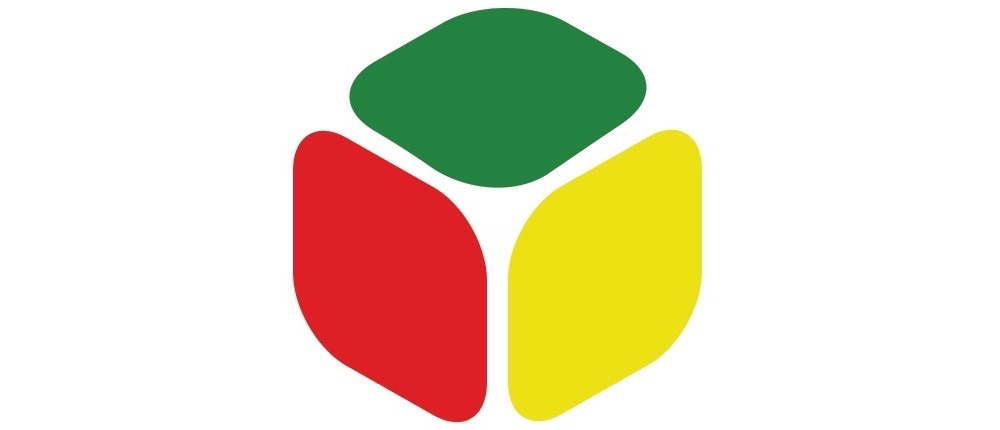



Hello Matt,
Thanks for the awesome guide to use Snapchat. I’m new in the Snapchat and your guide will definitely help me to make my Snapchat ID popular.
I really appreciate you reading, I hope you found it useful! What is your snapcode or handle so that I can add you?
Another thing that you can do immediately to help grow your Snapchat is download and use an app called GhostCodes. I haven’t written about it yet, but it’s a directory of people’s snapcodes and usernames so that you can find new and interesting people to follow. Add yourself to the list, and people will find you!